

Some time you have seen that some bugs are there in your mobile like your mobiles calculator is not running properly or browser not opening etc. it may some problem in your firmware and can be solved by updating or reinstalling your firmware.There are different types of methods like using nokia software updater, by using nokia care,By using phoenix suite for store to update nokia firmware. but best of them is using phoenix method.many peoples are facing problem to update nokia phone software and some got fails so today i am here to guide you step by step with phoenix method so lets start.
1. Requirements
* A Computer Having At least 512 MB ram
* Nokia original Usb cable for your phone
* Phoenix Software (Flashing Software) Get It From Below Download Link With Resume Support
Download Link for Phoenix: TORRENT FILE
Rapidshare download
nokia n8 flashing Video
>> Lets Start To Update/Reinstall Firmware <<
1. First of all it is recommended to remove all Nokia tools from your pc so please remove Nokia Pc Suite, Nokia Software Updater, Etc
2. Reboot Your Pc
3. Install Phoenix 2010 (Don’t Install With out Rebooting Your Pc) don’t Change in Directory Name
4. Install Firmware You have downloaded in step 2 (downloaded From blue-nokia) where you have installed Phoenix (C:Program FileCommon filesNokiaDataPackageProductsAnd Here Create Folder Named RM-XXXX) Where XXXX is your firmware number dial *#0000# and check RM-XXXX
5. Now Plug-in Your Mobile To Pc And Wait Till it install Drivers
6. Now Open Phoenix And Go-to File>>Scan Product refer below screen shot
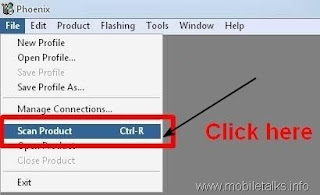
7. Now It Will Show Your Device Info
8. Now Navigate to Flashing>>Firmware Update Have a Look of Below Screen Shot
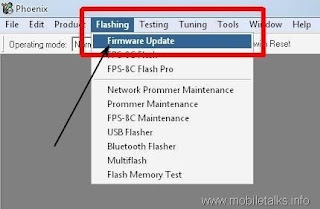
9. Now as you click on Firmware Update you will see following screen it will ask you to enter Product Code then click on browse
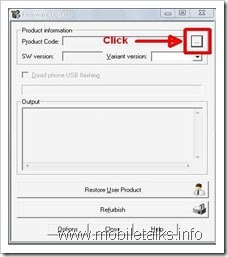
10.As You Click on Browse You will see following screen Just Select Your Product Code From it
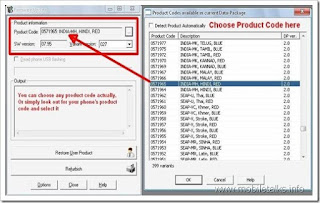
11.As You Select The Code following screen will appear to you then click on Refurbish and flashing will start
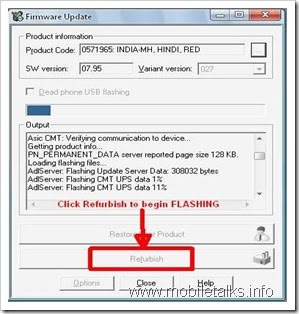
12.Refer Following Screen Its Shows Flashing in Progress
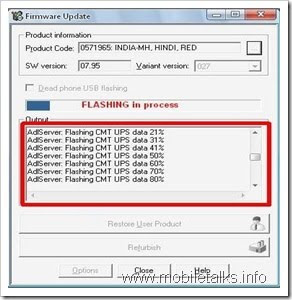
13.After That You will get Conformation message like this
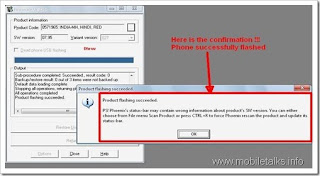
14.After Completing flashing process you can see following screen then click on close
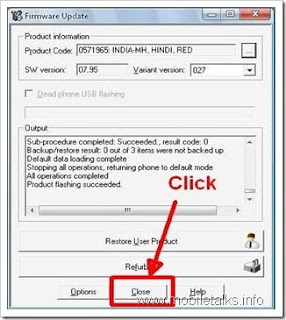
EmoticonEmoticon